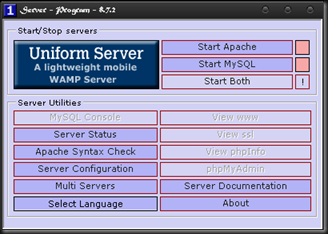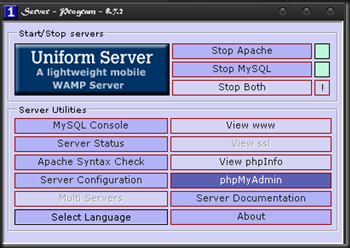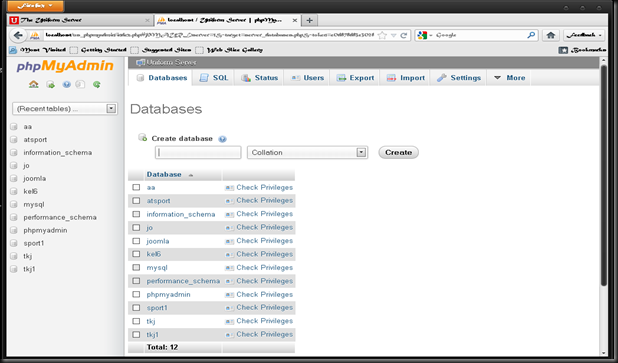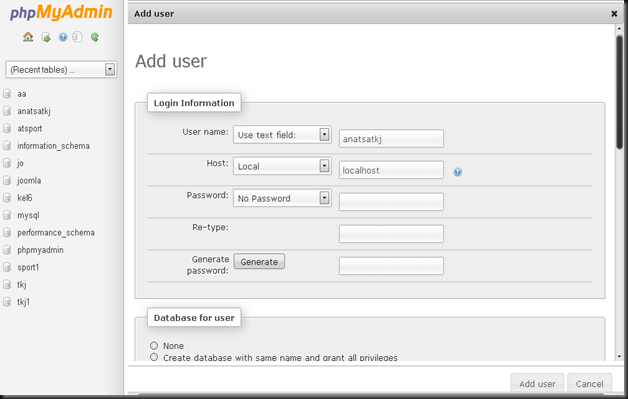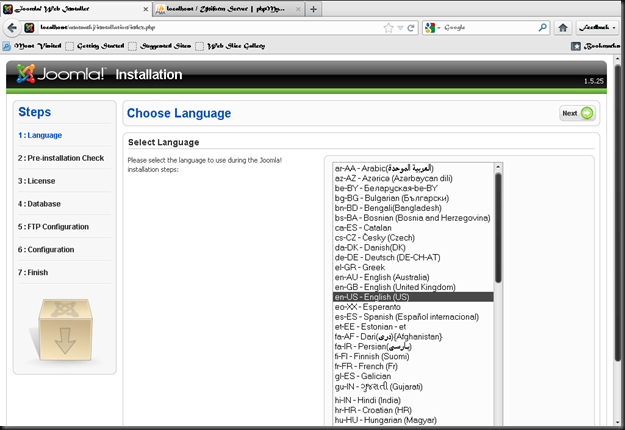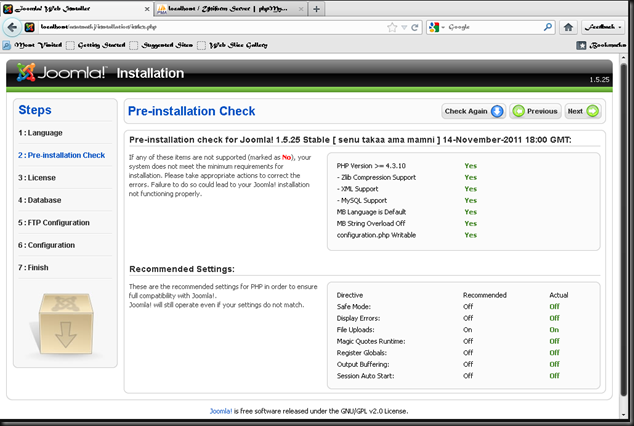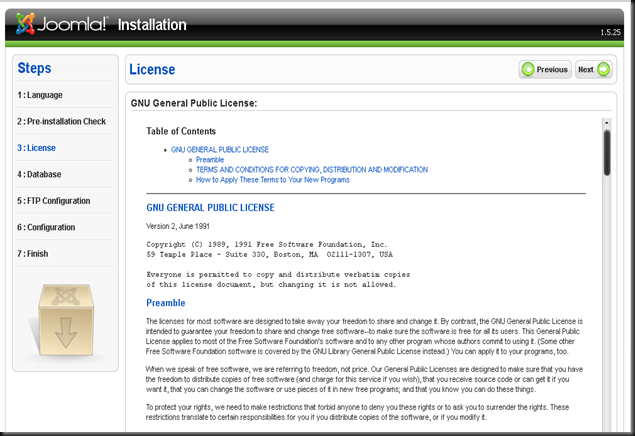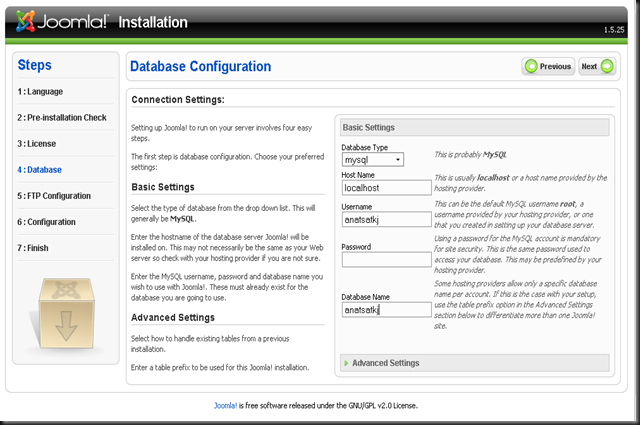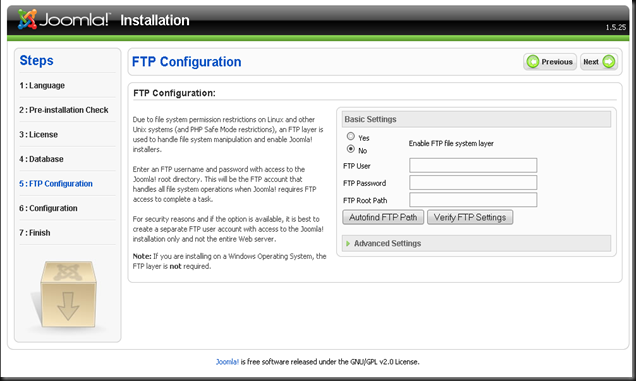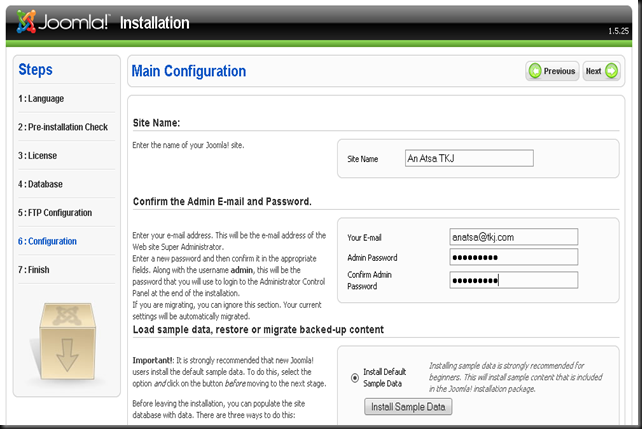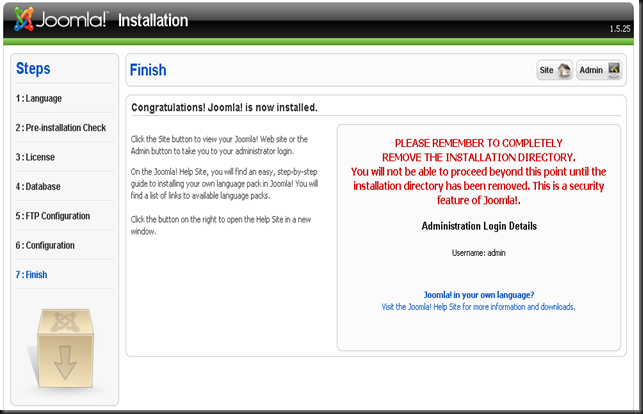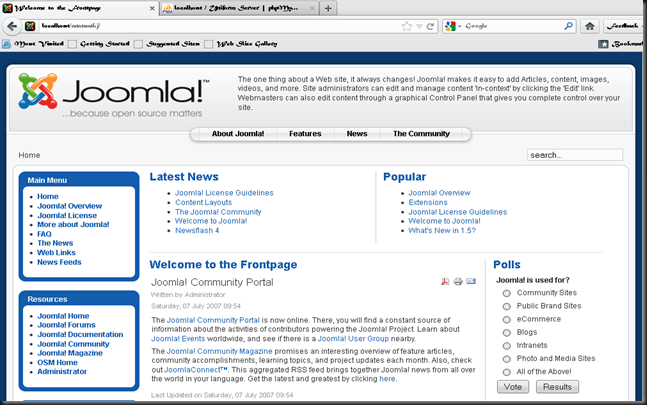Kali ini saya akan memberi tahu tentang cara instalasi joomla dengan uniserver. Saya menggunakan joomla versi 1.5.25 dan uniserver versi 8.7.2. Berikut caranya:
1. Instal aplikasi Uniserver terlebih dahulu. Kemudian jalankan aplikasinya.
2. Klik start both untuk menghidupkan apache dan mysqlnya.
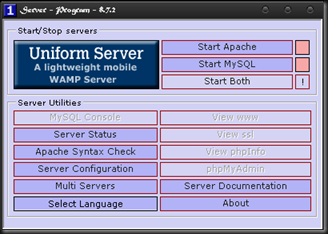
3. Ekstrak file joomla ke file UniServer –> www.

4. Klik phpmyadmin untuk mulai membuat databasenya.
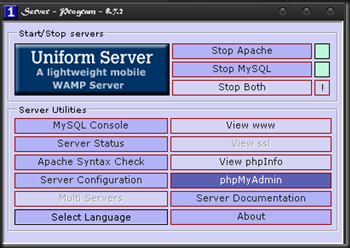
(ketika di klik akan langsung membuka web browser dengan sendirinya)
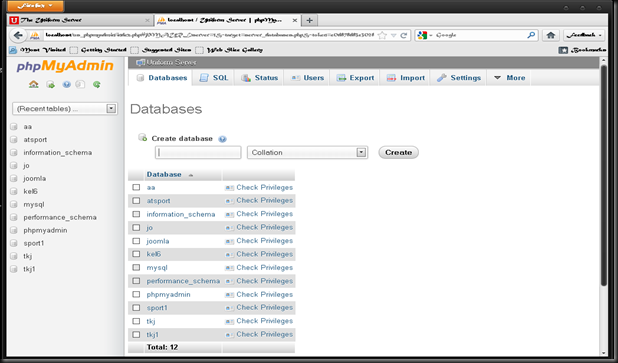
5. Isikan nama database pada kolom seperti gambar di atas, misalnya “anatsatkj” kemudian klik create.
6. Setelah itu kita edit privilages dengan cara klik database yang telah kita buat tadi.
7. Kemudian kita tambah user baru dengan cara klik Add user. Setelah mengisi seperti contoh dibawah ini, klik Add user
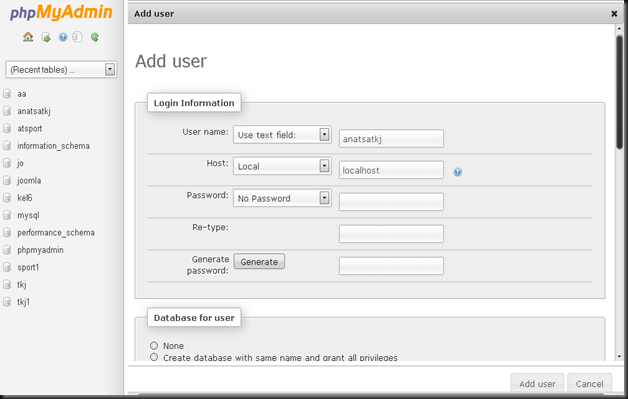
8. Ketikkan pada adrresbar, localhost/(nama file joomla yang telah di ekstrak tadi) dan tekan enter untuk memulai proses instalasi.
9. Pemilihan bahasa instalasi, klik next.
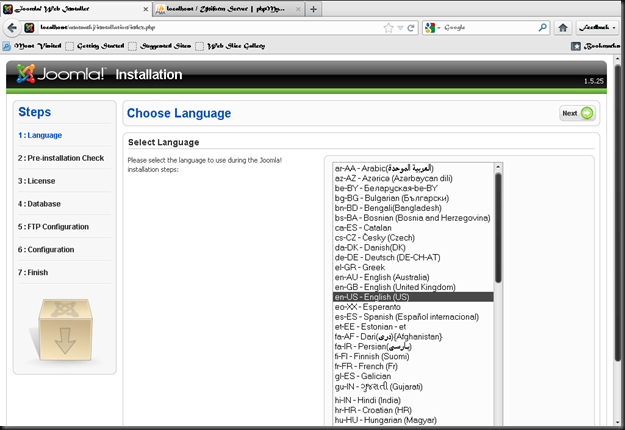
10. Klik next.
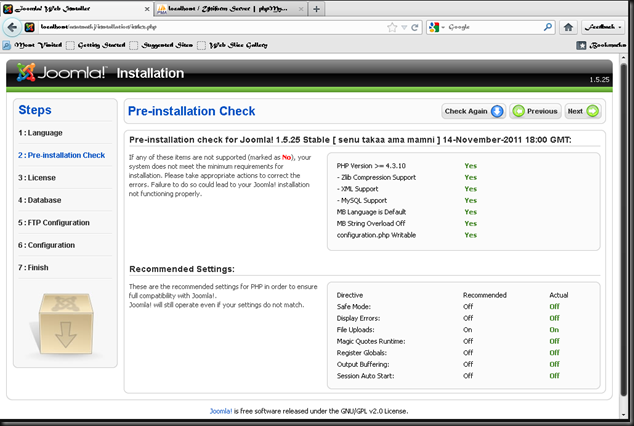
11. Klik next.
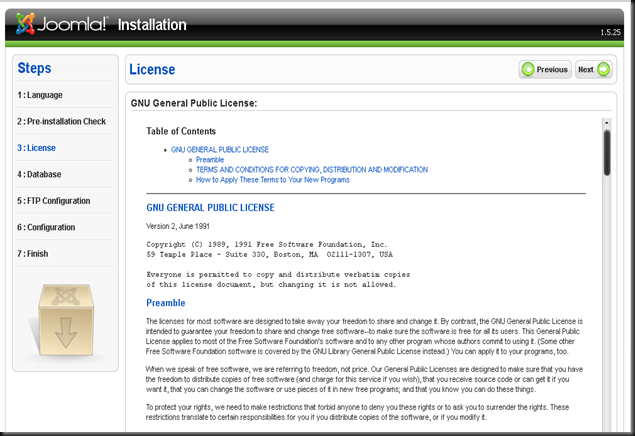
12. Pada konfigurasi database ini, kita isi sama seperti database yang telah di buat sebelumnya. Kemuadian klik next.
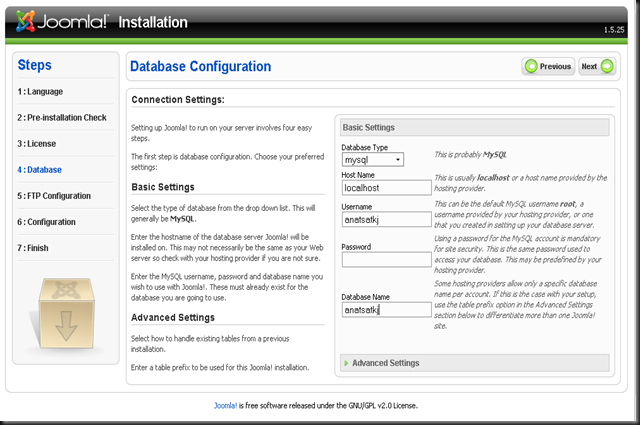
12. Klik next.
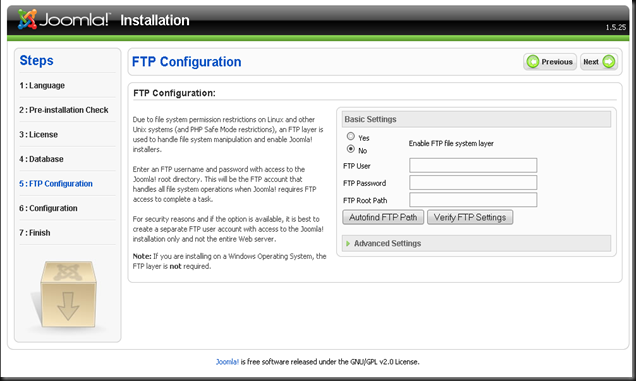
13. Isikan sesuai keingian, misal seperti gambar dibawah ini.
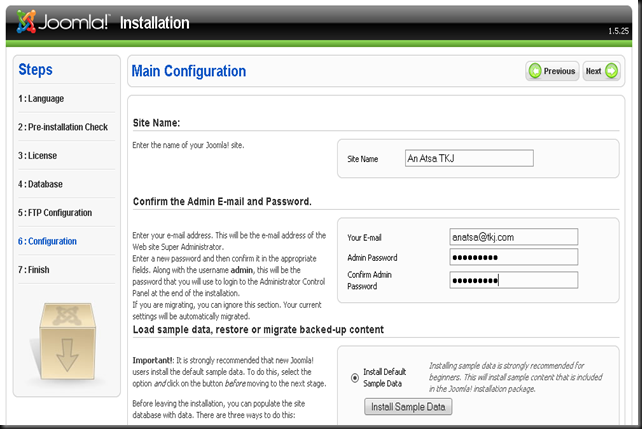
14. Disarankan bagi pemula untuk install sample datanya agar tampilah akhirnya tidak kosongan. Klik install sample data dan klik next.
15. Tahapan yang terakhir adalah kita disuruh menghapus file installation yang berada di file UniServer –> www –> anatsatkj. (anatsatkj adalah file joomla yang di ekstrak tadi)
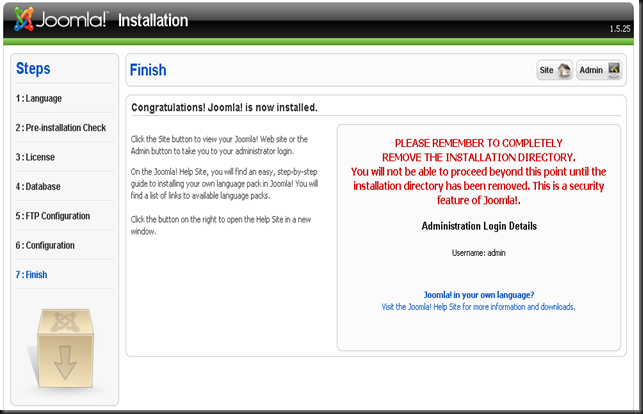
16. Setelah dihapus, klik site untuk melihat hasilnya.
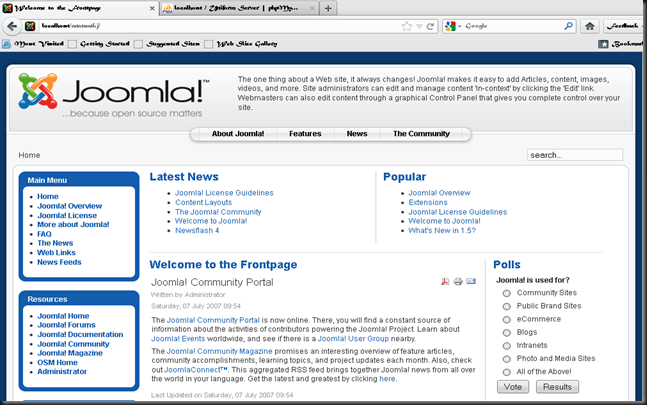
17. Untuk masuk ke bagian dashboard, ketikkan localhost/anatsatkj/administrator pada adressbar enter. (anatsatkj adalah nama file joomla yang di ekstrak tadi)


Sekian, semoga artikel ini bermanfaat buat kita semua.